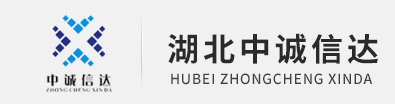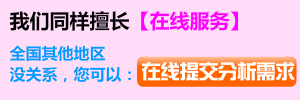Animation Wizard
2013-06-21 by:廣州有限元分析、培訓(xùn)中心-1CAE.COM 來源:仿真在線
With the Animation Wizard, you can:
- Rotate parts or assemblies.
- Explode or collapse assemblies.
- Set the duration and start time for the animation.
- Add motion to existing motion sequences.
- Import calculated Basic Motion or Motion Analysis results into the animation.
Rotate
You can create a rotation without additional preparation.
To rotate a model:
-
Click Animation Wizard (MotionManager toolbar).
-
In the Select an Animation Type dialog box:
-
Select Rotate model.
-
Select Delete all existing paths if you want to remove any existing animation sequences.
-
Click Next.
-
In the Select an Axis of Roation dialog box:
-
Select X-axis, Y-axis, or Z-axis for Select the axis of rotation.
-
Type a value for the Number of rotations.
-
Select Clockwise or Counterclockwise.
-
Click Next.
-
In the Animation Control Options dialog box:
-
Type a value for the Duration (seconds) of the animation.
-
Type a value for the Start Time (seconds) of the motion.
-
Click Finish.
Click Save Animation (MotionManager toolbar) to save the animation.
The timeline is populated with changebars and key points, based on your selection for Duration and Start Time.
Explode and Collapse
To use the Animation Wizard for explodes and collapses, you must first create an exploded view of your assembly. The animation sequence you create using the Animation Wizard is based on the same calculations.
To explode or collapse:
-
Click Animation Wizard (MotionManager toolbar).
-
In the Select an Animation Type dialog box:
-
Select Explodeor Collapse.
-
Select Delete all existing paths if you want to remove any existing animation sequences.
-
Click Next.
-
In the Animation Control Options dialog box:
-
Type the Duration (seconds) of the animation in seconds.
-
Type a value for the Start Time (seconds) of the motion.
-
Click Finish.
Click Save Animation (MotionManager toolbar) to save the animation.
The timeline followed by Basic Motion
You can use the Animation Wizard with Basic Motion or Motion Analysis if the key points generated do not interfere with the calculations being performed. In the case of the above video, rotation begins only after the collapse is complete.
Import Calculated Basic Motion or Motion Analysis Results
After calculating motion using either Basic Motion or Motion Analysis, you can import the calculated motion results into an animation. When you do, SolidWorks does not have to recalculate the motion each time you run the simulation.
To import calculated Basic Motion or Motion Analysis results into an animation:
-
Click Animation Wizard (MotionManager toolbar).
-
In the Select an Animation Type dialog box:
-
Select Import motion from Motion Analysis or Import motion from Basic Motion .
-
Select Delete all existing paths to remove any existing animation sequences.
-
Click Next.
-
In the Select a Motion Study dialog box:
-
Select a calculated motion study to import.
-
Click Next.
-
-
In the Animation Control Options dialog box:
-
Type a value for the Duration of the animation.
-
Type a value for the Start Time of the motion.
-
-
Select Position components at the start time to match the initial simulation state to move the components to start the animation in the initial model position for the simulation.
-
Click Finish.
Click Save Animation (MotionManager toolbar) to save the animation.
Playback and Save
To play the animation:
Click Play from Start (MotionManager toolbar).
To save the animation:
Click Save Animation (MotionManager toolbar).
The Save Animation to File dialog box appears.
相關(guān)標(biāo)簽搜索:Animation Wizard SolidWorks培訓(xùn)課程 SolidWorks設(shè)計教程 SolidWorks視頻教程 SolidWorks軟件下載 SolidWorks在建筑室內(nèi)設(shè)計工業(yè)設(shè)計的應(yīng)用 SolidWorks基礎(chǔ)知識 SolidWorks代做 Fluent、CFX流體分析 HFSS電磁分析 Ansys培訓(xùn) Abaqus培訓(xùn) Autoform培訓(xùn)